
How to Create a Remote Assistance Shortcut
Once you've got your computer setup to be able to request remote assistance, it is helpful to install an icon on a user's desktop so they can directly request remote assitance by email without having to go back through all of those instructions.
On Windows 7 and 8, all you've got to do is to create a desktop shortcut with the following program and command line options:
msra.exe /email
-
Steps:
- Right click on an empty spot on your Windows Desktop, and drill into the "New / ShortCut" menu.
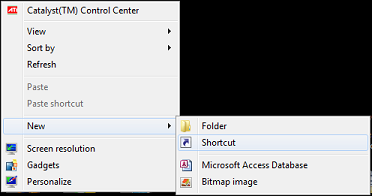
-
Type "MSRA.EXE /email" into the location input box, and press "Next".
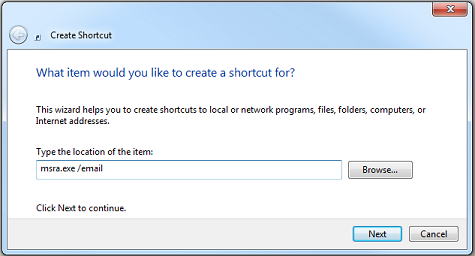
-
Type in a name for the shortcut and press "Finish".
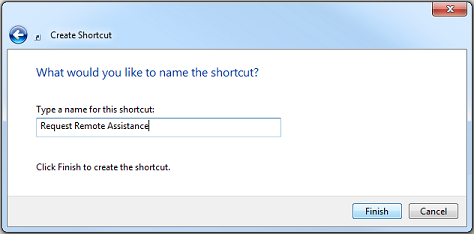
Additional Technical Information
The program has a number of different options.
MSRA.EXE Usage:
msra.exe [/? | /expert | /novice | /saveasfile <path> [password] | /openfile <path> |
/email [password] | /offerRA [computer] | /geteasyhelp | /offereasyhelp |
/getcontacthelp [address] | /offercontacthelp [address]]
Where:
| <path> | Is the path to a file to be created or loaded. |
| <password> | Is the password to protect the invitation. |
| <computer> | Is the computer name or IP address of a computer. |
| <address> | Is the address for the contact being specified. |
| Options: | |
| /? | Display the help message. |
| /novice | Start the Remote Assistance program and ask for assistance. |
| /expert | Start the Remote Assistance program and offer assistance. |
| /saveasfile | Create a Remote Assistance invitation by saving to a file, which can be hand delivered or emailed. |
| /openfile | Open a Remote Assistance invitation file. |
| Opens the default SMAPI e-mail client with an invitation attached for sending. | |
| /offerra | Uses DCOM to launch Remote Assistance on the novice computer remotely; automatically connects. |
| /geteasyhelp | Start Remote Assistance with the 'easy help' option. |
| /offereasyhelp | Start Remote Assistance and respond to an easy help request. |
| /getcontacthelp | Start Remote Assistance showing the contact help page. |
| /offercontacthelp | Start Remote Assistance showing the offer help contact page. |