
How to request Remote Assistance
Recent versions of Microsoft Windows allow users to request remote assistance from other users or technical support personnel.
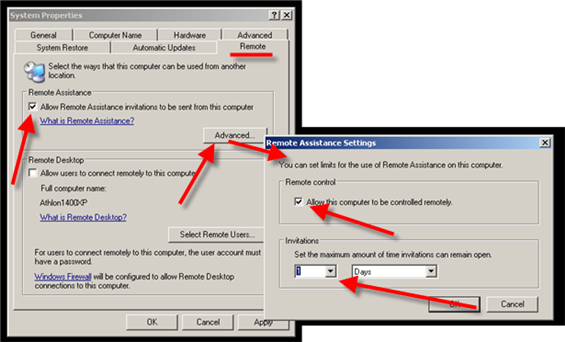
Enable Remote Assistance from the Control Panel "System" applet.
- Click on the "Remote" tab.
- Check the "Allow Remote Assistance invitations to be sent from this computer" checkbox.
- Click on the "Advanced" button.
- Check the "Allow this computer to be controlled remotely." checkbox.
- Set the maximum amount of time invication can remain open" to 1 day or some other desired amount of time.

Step #1, Click on the Windows Start menu, and then click on "Help and Support".
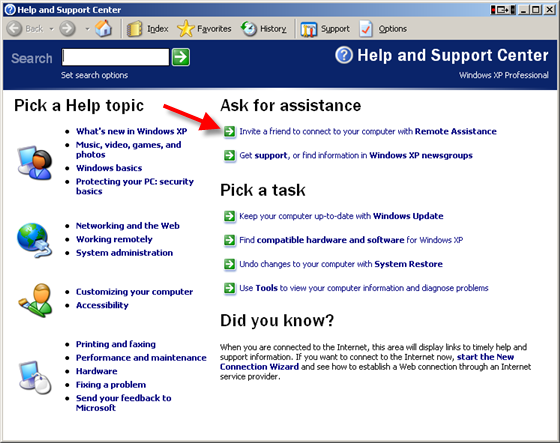
Click on the link "Invite a friend to connect to your computer with Remote Assistance."
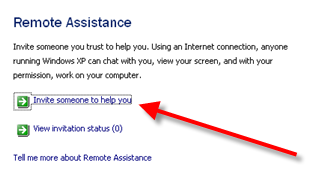
Click the "Invite someone to help you" link.
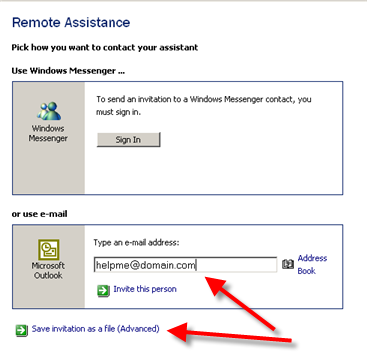
Type the email address of the recipient into the input box and click on the "Save invitation as file (Advanced)" link.
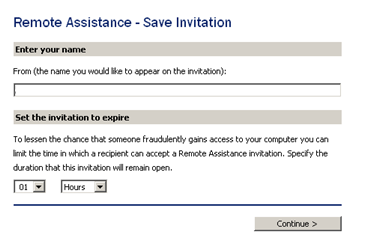
Enter your name into the "From" input box, set an expiration time, and press "Continue".
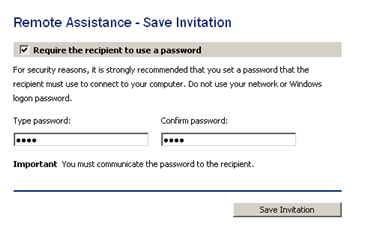
Enter a password, confirm it, and press the "Save Invitation" button.
Some firewall settings may prevent Remote Assistance from working. TCP port 3389 must be open and accept connections. If you go through a router, it must have UPNP enabled, with TCP port 2869 and UDP port 1900 must be open. Your firewall software must allow the program sessmgr.exe to act as a server and open any ports. From services, "SSDP Discovery Service" must be enabled and started. Microsoft has a more technical articles on the subject here and here.